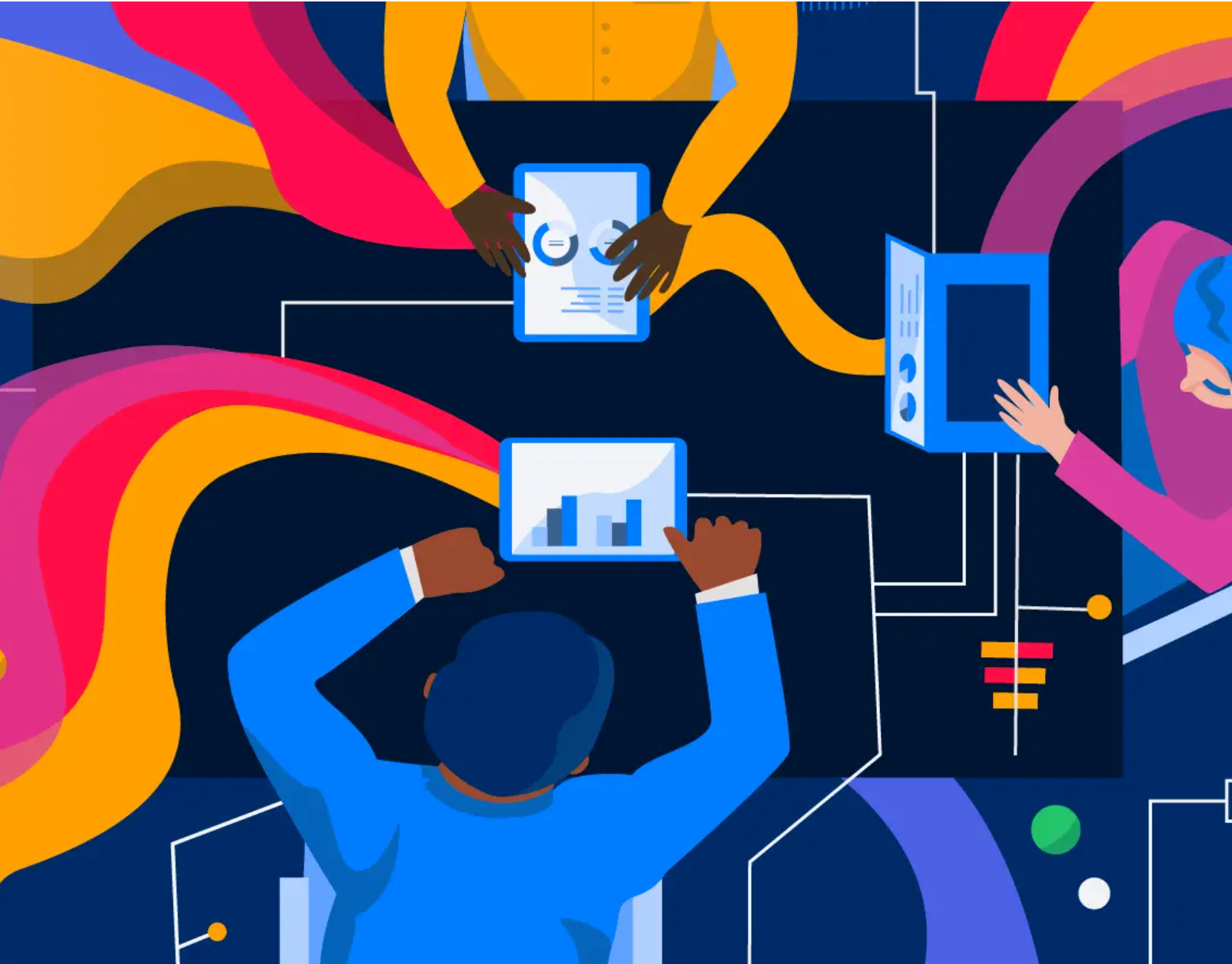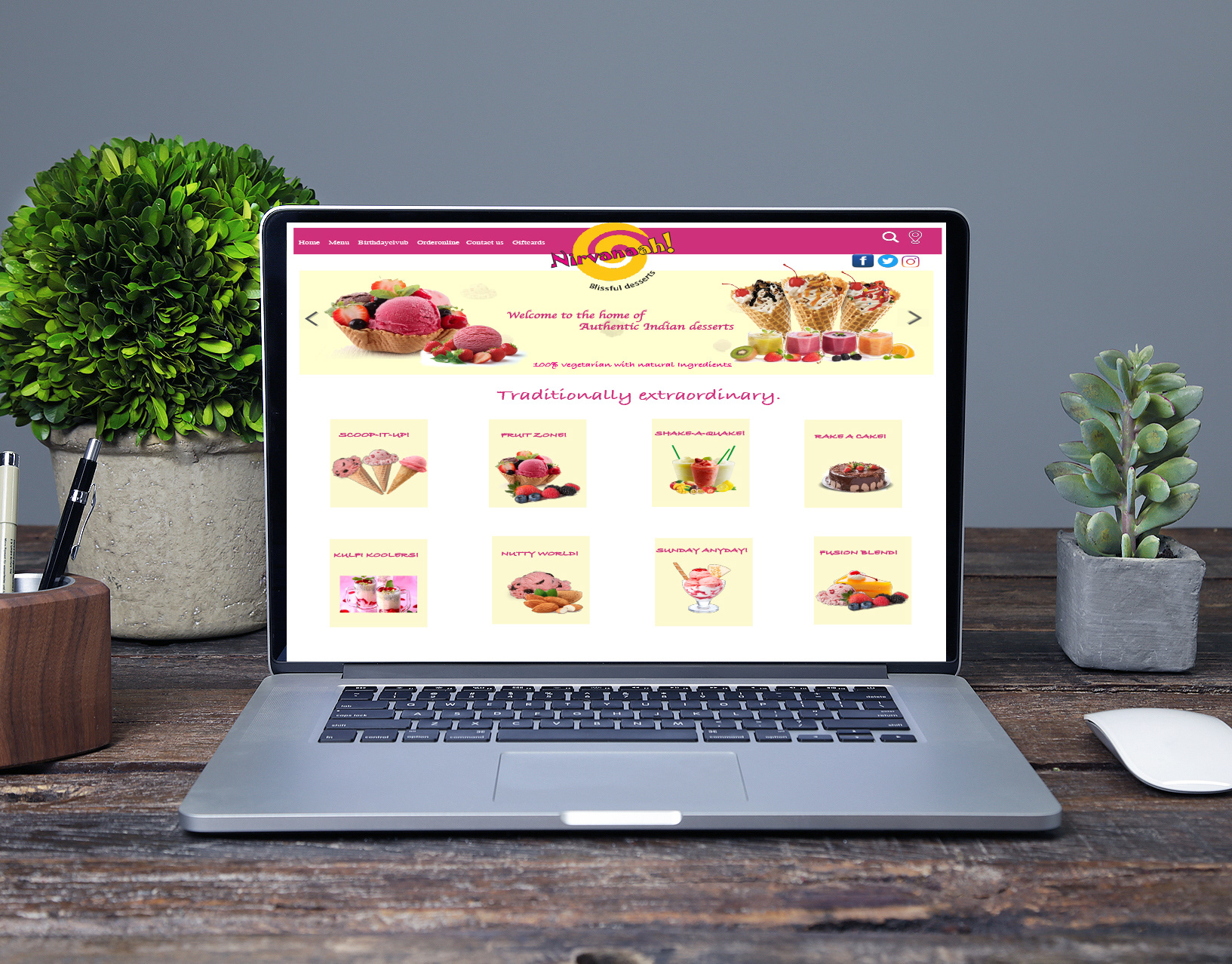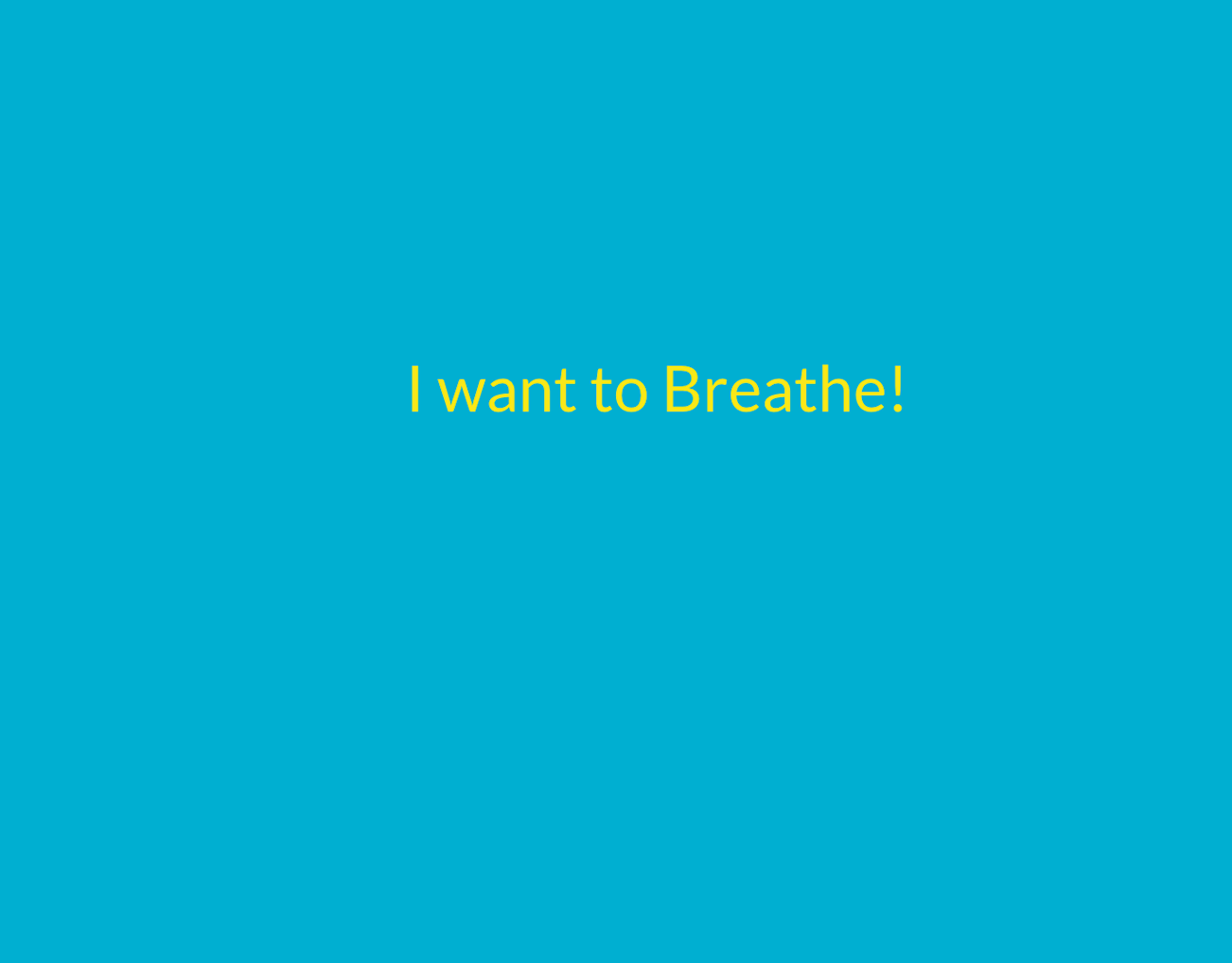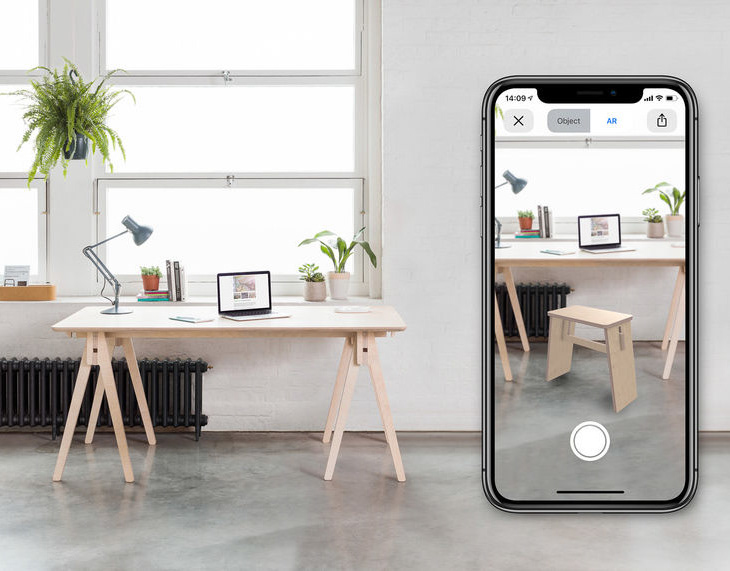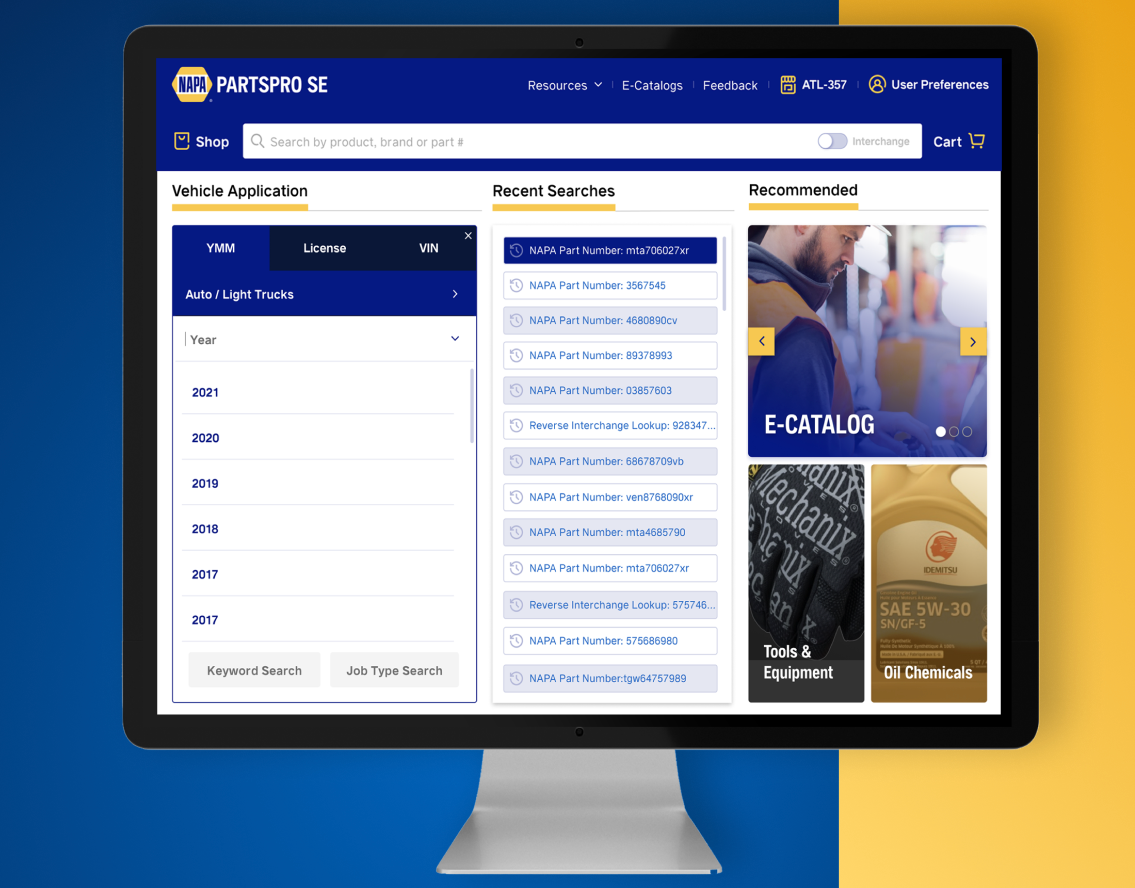Overview
Sunquest Inc, now known as Clinisys is one of the providers of laboratory information systems worldwide. Clinisys brings together laboratory information system expertise across the globe to offer flexible laboratory solutions across healthcare, environment, toxicology and public health, pharma, and biotech. I mainly worked on two main products: Atlas (Adobe XD) and Horizon(CLP/Lab Online)(Figma)
ATLAS
Atlas is an essential tool for a successful outreach program to connect with physician clients, providing a solid foundation for clean order capture and flexible results reporting.
Tools Used
Adobe XD
Type & Timeline
UX Designer
March 2022 - December 2022
Project Brief
•Streamlined workflows (Reduction to clicks and decisions to make) – Persona/User Journey
•Multi-stage user feedback – Usability Testing with prototypes and the final product
•Added accessibility and increased usability
Background
Atlas offers clinical process integration and connectivity solutions. Atlas’s LabWorksplatform connects diagnostic testing facilities to their customers and enables intelligent ordering, dramatically improved test utilization, and results reporting. Atlas also connects physicians and patients with lab test results via Atlas Physician Portal.
Persona
Journey Map
Physician Portal
Sunquest Physician portal is a highly customizable web-based solution for placing orders and reviewing results. It provides a simple-to-use interface for most tasks related to lab orders and testing results.
How the physician portal benefits you
• Running a lab is complex and challenging. It all starts with the order.
• A physician needs the lab results in order to properly diagnose the patients.
•Labs need to be able to receive quality orders to ensure a quick turnaround of results and ensure all the necessary information is accounted for.
How physician portal help
•Build Better Relationship
•Billing made easier
•Customized workflows
•Capturing patient or Lab-specific information
UI Designs
Selecting a site
•Once logged in, Physician Portal opens the "Select a Site" dialog, depending on how many sites the user has access to. From here, users must select which site they want to enter from the list.
•Depending on the number of sites available, search by either Site Name or Site ID to locate a site.
•From the list, view a site's Name, ID, and the number of Unread Reports. Selecting the site will highlight it in blue.
•Once the appropriate site is selected, click the Select button to enter the site. If the site has locations defined, the system prompts you to choose a location to enter.
•If a user only has access to one site, they will be logged in directly. However, if the user has access to multiple sites, then a selection "Please Select a Site" dialog appears.
Before
After
Performing a Standard Patient Search
The Patient page is the default landing page upon opening Atlas. This is where the standard patient search is performed.
In the search bar, enter the appropriate search criteria in the search field. The patient records that match the search criteria provided a display in the Patient Search Results grid below the search bar.
There are three ways to search for patient records
•General Search: If a search is performed with an empty search field, then the grid will display all patients within the site and will list them in alphabetical order.
•Abbreviated Search: If only the first few letters of a patient's name are known, then you may enter those characters in the search field and then click the search button.
•Compound Search: If the patient's name alone does not narrow the search enough to locate a desired patient record, then you may combine the patient's name with their DOB to yield a more precise search result.
Performing an Order Search
•From editing and performing orders to printing requisitions and specimen labels, the orders page provides a variety of options for efficient order management.
•When you land on the orders page, you will see a list of orders starting with the most recent. To refine the list, utilize the search fields at the top of the page.
• Search fields allow users to define the search parameters in order to obtain a given set of records. Scheduled orders and collected orders can also be searched for in the order search fields.
Before
After
•Navigate to the Orders page by hovering over the navigation menu at the left of the page and clicking Orders.
•Orders can be searched by Patient Name, Order #, Accession, or Status. Results can also be narrowed by specifying a date, or scheduled date range in the start and end date fields.
Packing List
Able to see the specimens list to be packed and the previous packing list.
Reports
Users can see the report results.
Phlebotomist
Merge Patients
Users will be able to merge and unmerge the patients from the lists
Usability Test & Outcomes
•We tested this design against approximately 75 users.
•Made tweaks and improvements as user feedback accumulated.
•Minimized condenses and reorganizes on-screen information as opposed to showing everything.
•Introduces background contrast for readability.
•We found that end users got lost occasionally using the current live version.
•The redesign shows and hides sections on the page rather than loading new pages and data.
•This rethinking alleviates the end user waiting for data and page load.
•Increases findability and readability.